Create a user and test
You just add a bit of logic in AppDelegate class to sign in and to sign out users. You also modified the screen flow to start the app with a LandingView that controls the routing towards a UserBadge or the LandmarkList view based on the user authentication status.
Let’s now verify everythign works as expected. Start the application using Xcode’s menu and click Product, then Run (or press ⌘R).
The application starts and shows the LandingView. Click on the user icon in the middle of the screen to trigger the user authentication, using Cognito’s web user interface. Click on Sign up at the bottom of the screen to signup a new user.
| Landing View | Login View (Cognito) | Signup View (Cognito) |
|---|---|---|
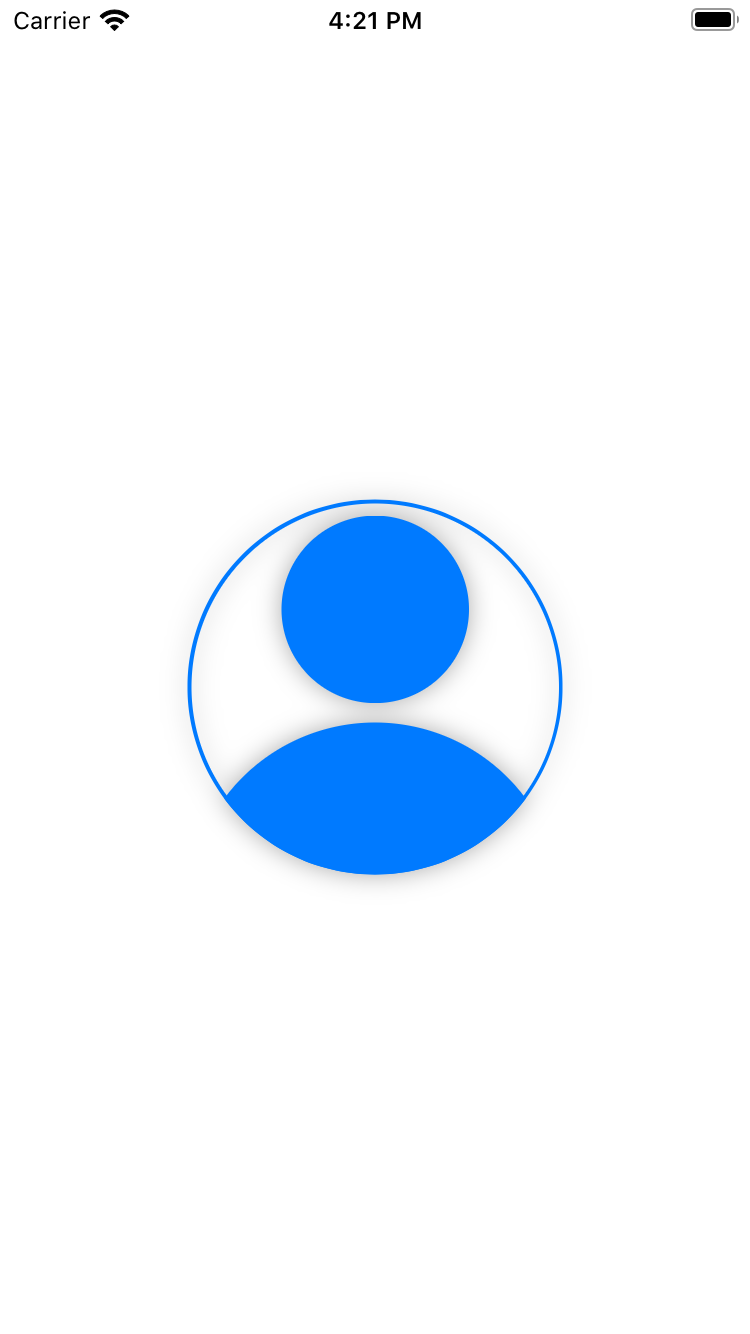 |
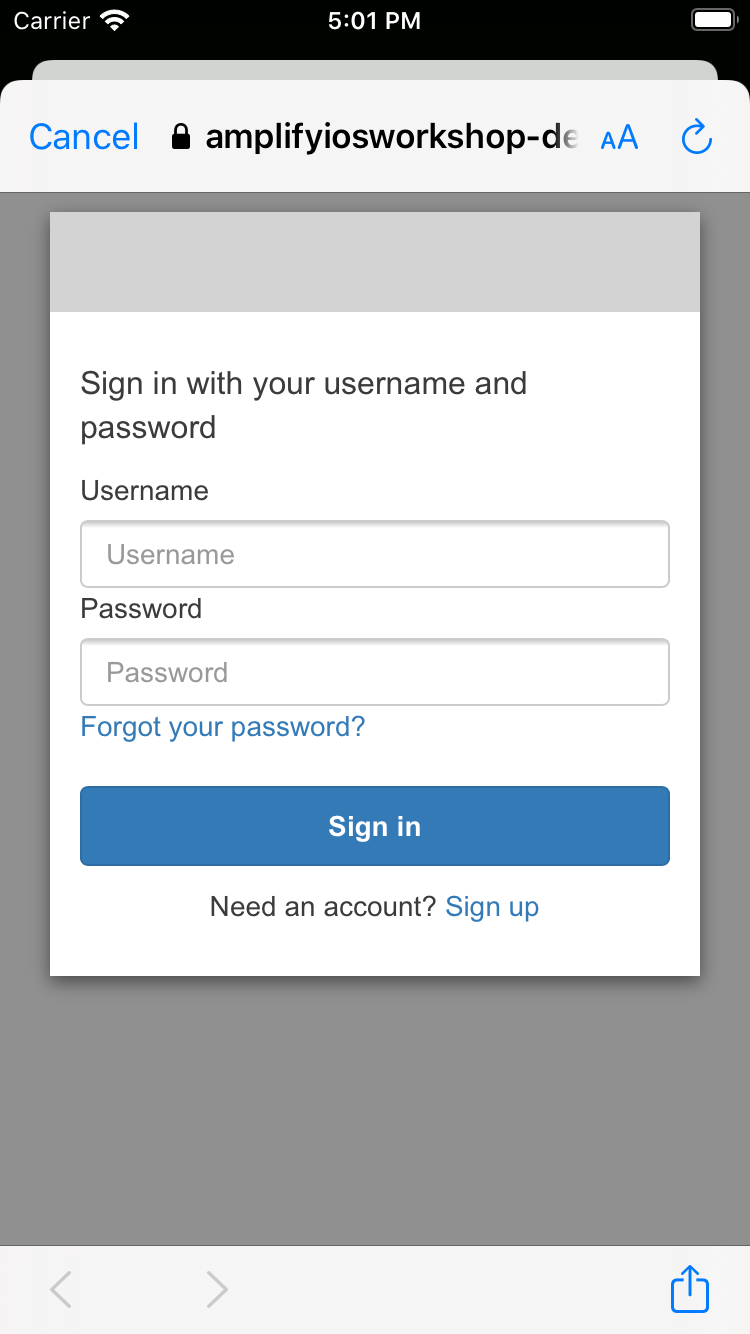 |
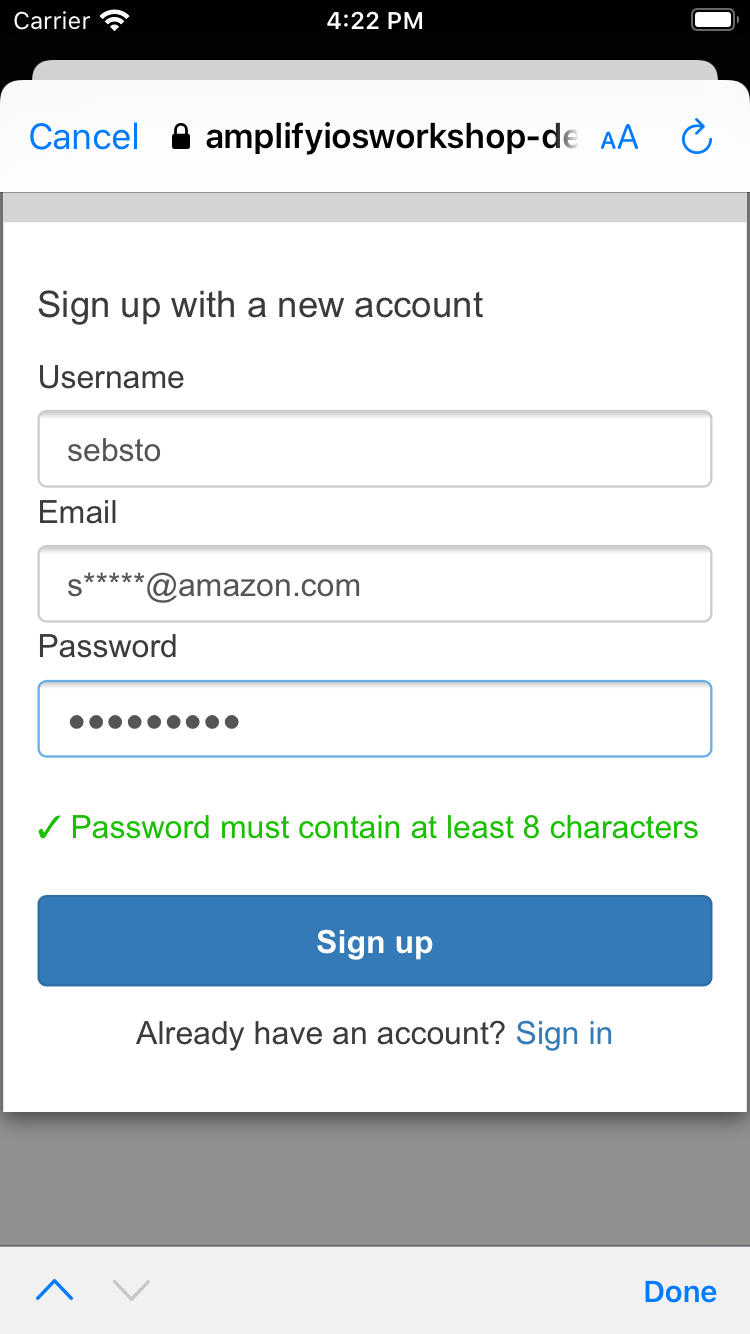 |
After clicking Sign Up, check your email. Cognito sends you a confirmation code.
| Code View (Cognito) | Landmarks List View |
|---|---|
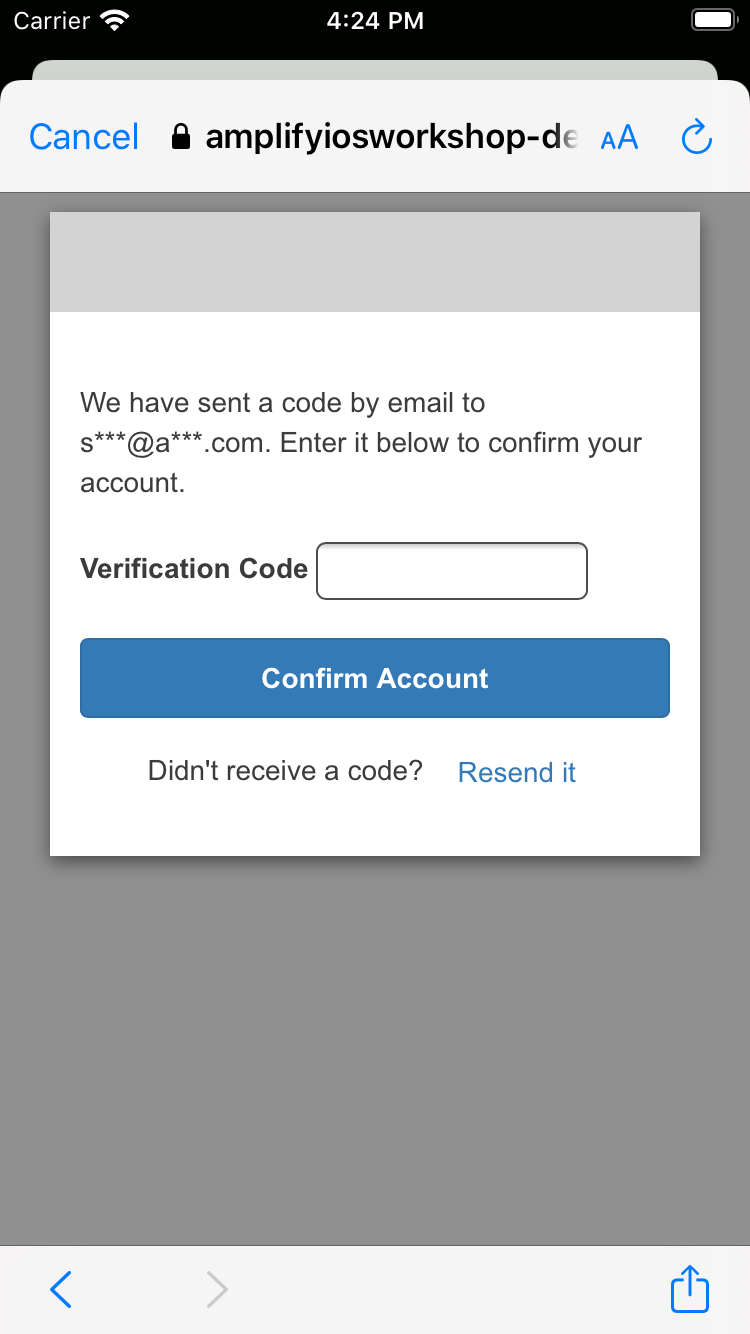 |
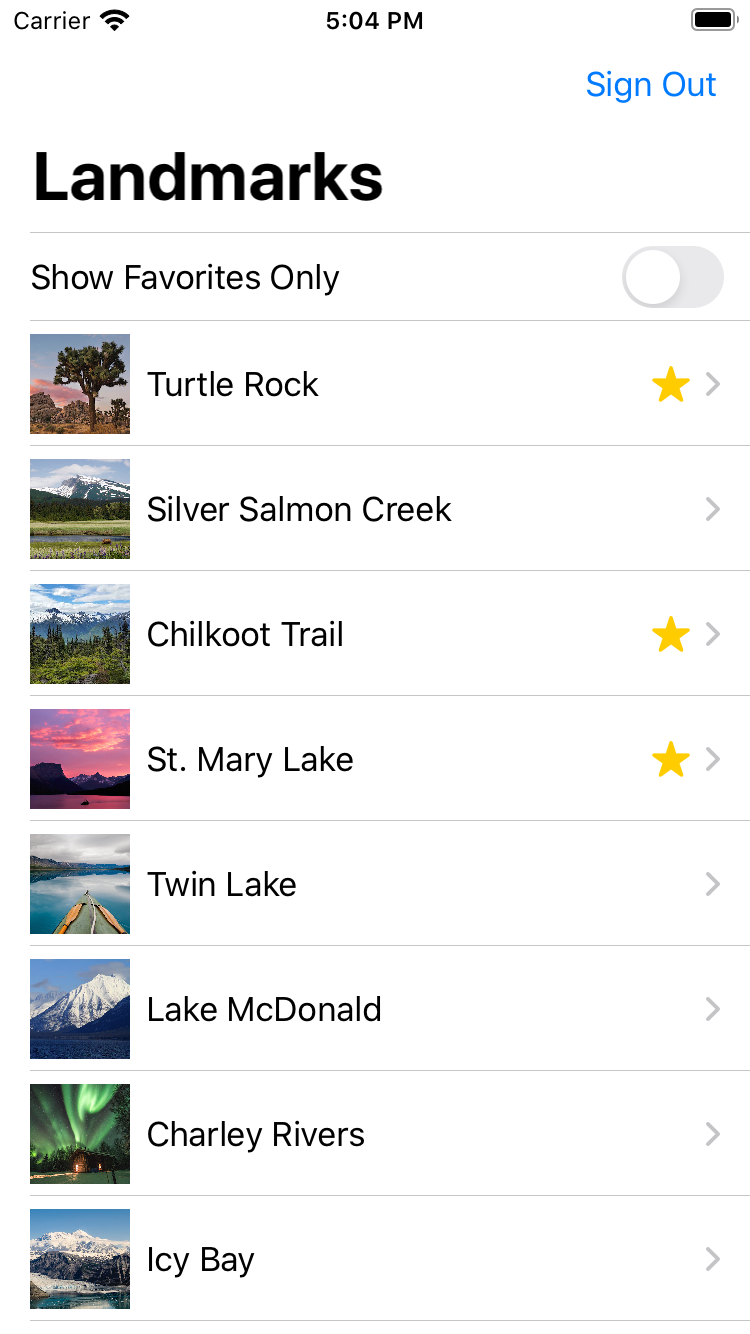 |
Click Sign Out to end the session and, after a short redirection to Cognito’s signout page, you return to the LandingView.
In the Xcode console, you see some application debugging information like the username and profile of the signed in user.
Amplify initialized
hostedUI()
Sign in succeeded
==HUB== User signed In, update UI
User attribtues - [Amplify.AuthUserAttribute(key: Amplify.AuthUserAttributeKey.sub, value: "c132b79e-fcc7-4e63-bc26-f9fe6da27e85"), Amplify.AuthUserAttribute(key: Amplify.AuthUserAttributeKey.emailVerified, value: "true"), Amplify.AuthUserAttribute(key: Amplify.AuthUserAttributeKey.email, value: "stormacq@amazon.com")]
This application displays user personal information, such as the email address and the Cognito ID in the console. In real life DO NOT print these information in the console. We did this for education purpose only.