Trying out some queries
Open the AWS Console and click into the amplifyiosworkshop-dev API. Now we can start poking around with the API.
Click Queries in the sidebar on the left.
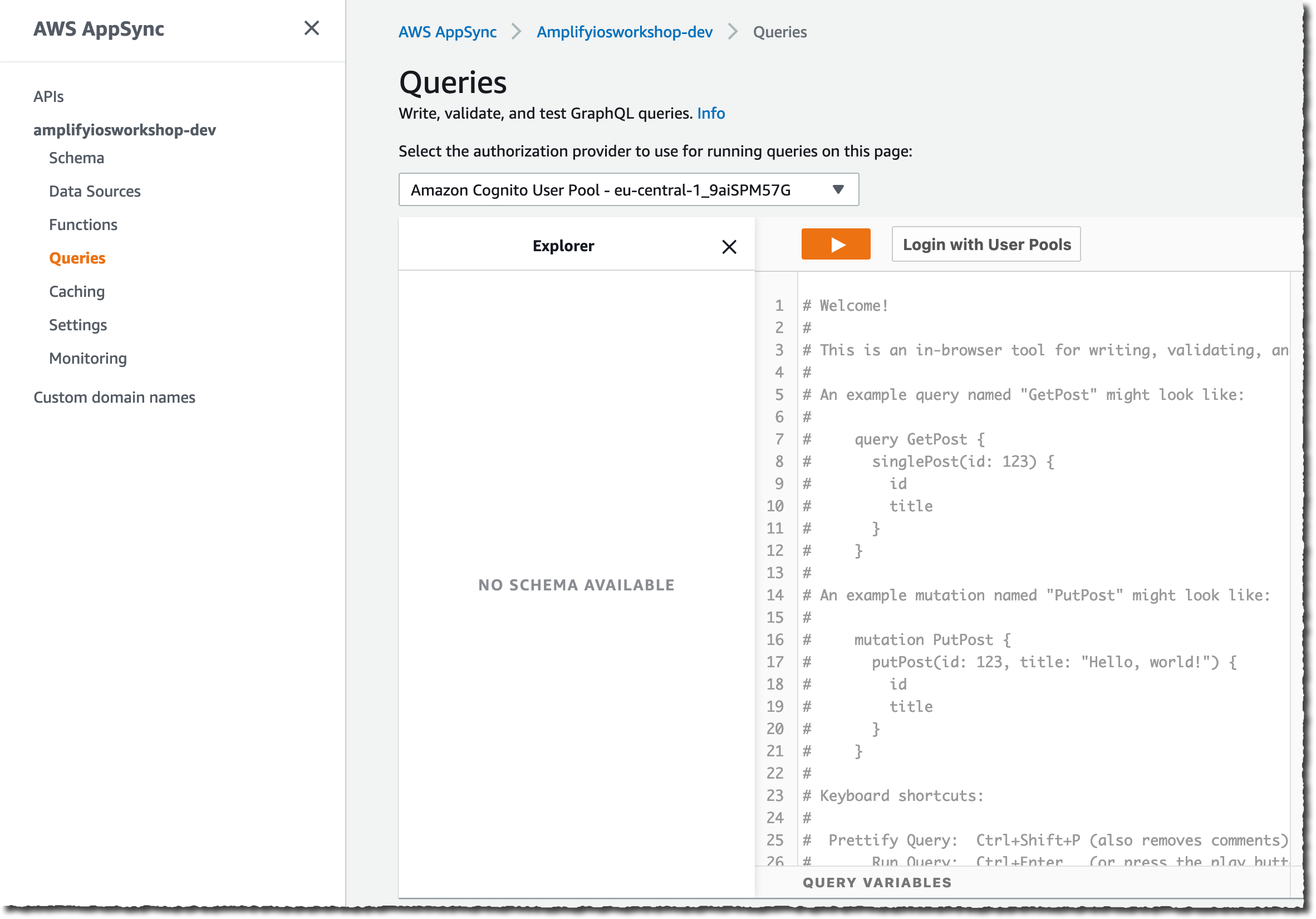
This area is AWS AppSync’s interactive query explorer. We can write queries and mutations here, execute them, and see the results. It’s a great way to test things out to make sure our resolvers are working the way we expect.
Authenticating to AppSync
Before we can issue queries, we’ll need to authenticate (because our AppSync API is configured to authenticate users via the Amazon Cognito User Pool we set up when we configured the authentication for our app.
-
Click the Login with User Pools button at the top of the query editor.
-
Select the User Pool to authenticate against. You should have two in the list. Select the one with _app_clientWeb.
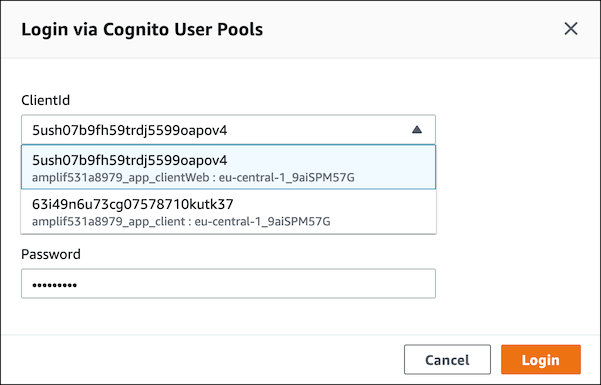 .
.
-
Enter your credentials for the user you created when we added authentication in previous section.
-
Click Login
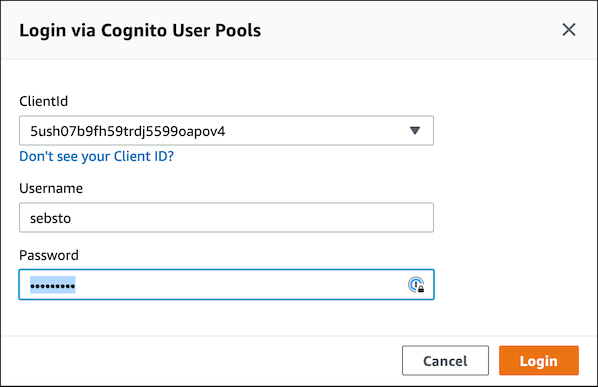
Trying out some queries
You should now be able to try out the following mutations and queries. Press the orange ‘play’ button to execute queries and mutations.
Add a new Landmark by copy/pasting the following and running the query:
mutation CreateLandmark($input: CreateLandmarkDataInput!) {
createLandmarkData(input: $input) {
id
}
}
Open the Query Variables section on the bottom and copy / paste the following data:
{ "input" :
{
"name": "Lake Umbagog",
"category": "Lakes",
"city": "Errol",
"state": "New Hampshire",
"id": 9999,
"isFeatured": true,
"isFavorite": false,
"park": "Umbagog National Wildlife Refuge",
"coordinates": {
"longitude": -71.056816,
"latitude": 44.747408
},
"imageName": "umbagog"
}
}
Click the orange Play button (▶️) to execute the query. You should see teh following JSON in the Logs pane on the right side.
"data": {
"createLandmarkData": {
"id": "9999"
}
}
Now, get the Landmark we just created by running this query:
query GetLandmark {
getLandmarkData(id: 9999) {
id
name
category
city
state
isFeatured
isFavorite
park
coordinates {
longitude
latitude
}
imageName
}
}
Click the orange Play button (▶️) to execute the query.
List all the landmarks with this query :
query ListLandmarks {
listLandmarkData {
items {
id
name
category
city
state
isFeatured
isFavorite
park
coordinates {
longitude
latitude
}
imageName
}
nextToken
}
}
Click the orange Play button (▶️) to execute the query.
Finally, delete the landmark we created with this query:
mutation DeleteLandmark {
deleteLandmarkData(input: { id: 9999 }) {
id
name
category
city
state
isFeatured
isFavorite
park
coordinates {
longitude
latitude
}
imageName
}
}
Click the orange Play button (▶️) to execute the query.
As you can see, we’re able to read and write data through GraphQL queries and mutations and AppSync takes care of reading and persisting data (in this case, to DynamoDB).